 Edu
Edu
 Projects
Projects
CATEGORY

 Photo Editing
Photo Editing
 Web &Graphic Design
Web &Graphic Design
 Photo Enhancement
Photo Enhancement
 Audio Editing
Audio Editing
 Writing
Writing
Welcome To my site

Edu B. | July 26,2016 |Tuesday| 10:30 AM | PHT
Thanks for visitng my website. I've got a lot of things for your to enjoy today.Start navigating on the left-navigation. Look what interest you most. Got more suggestions in mind? Email me at ebaloja.tech@gmail.com
How to recover corrupted system image

Edu B. | August 2,2016 |Tuesday| 11:30 AM | PHT
If you have already created a System Image and your want to restore files from it. However you found out that it was already corrupted, crap! - Don't worry I have a fix for you.
Step 1 - Check the Windows7 VHD
Attach the external disk on which the Windows7 image resides. The Windows7 image is in the root of that drive and the folder is called WindowsImageBackup. Open that folder (you may be asked for authorization) and the subsequent folders until you see a page like this:

Step 2 - Attach the Windows 7 VHD
Go to Disk Management. In the top left next to the File button click on the Action button and then click on Attach VHD. Then navigate to the Windows7 VHD as in Step 1, double click on the VHD, and click on OK.
Now the VHD is attached (also called Mounted). If you roll down in Disk Management, you should see it as one of your volumes. You can also see it in Computer where it should show like this:

Step 3 - Image the attached VHD
As a first step here, create a new folder on the same external disk where the Windows 7 image is. Call this folder Macrium Image. If you have a second external drive attached to that system, you can create the Macrium Image folder there. That will make the imaging step a bit faster.
Imaging an attached VHD is no different than imaging any other volume (partition or drive). Start Macrium and follow the steps explained in the Macrium imaging tutorial that is linked above. Just make sure you select the right volume (the letter you wrote down in Step 2) and that you select the Macrium Image folder you just created.
Then click Finish and OK and the image will be taken. That can take 30 minutes or more depending on the size of the data in your VHD.
Step 4 - Recover your system with the Macrium image
Attach the external disk to the system from where the Windows7 Image originally came. Boot that system from the DVD reader with the Macrium WinPE DVD. Follow the steps explained in Kados YouTube video which is linked above.
All you really need to do is to navigate to the Macrium image and drag it into the C: partition. The restoration of your system should be done in 30 minutes. After you close the WinPE window (after it told you that it was done), your system should reboot to the time when the Windows7 Image was taken.
 Top Tech Tool
Top Tech Tool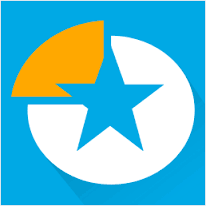 Easus Partitioner
Easus Partitioner Hirens Boot CD
Hirens Boot CD Windows 10 ISO
Windows 10 ISO Freeware for Windows
Freeware for Windows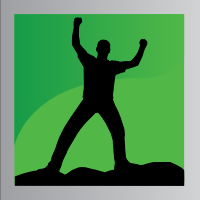 All-in-One Online Converters
All-in-One Online Converters Youtube to mp3 Converter
Youtube to mp3 Converter